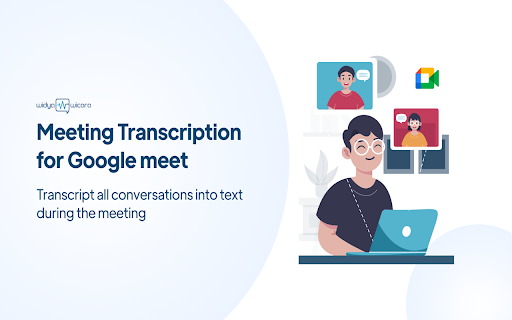
What is Widya Wicara AI Chrome Extension?
Widya Wicara is a powerful AI tool designed to enhance Google Meet with automatic transcription capabilities. This Chrome extension seamlessly integrates speech-to-text technology, allowing users to transcribe conversations in real-time during meetings. It streamlines note-taking and increases productivity for professionals and teams alike.
How to use Widya Wicara AI Chrome Extension?
Using Widya Wicara for transcription in Google Meet is easy and intuitive: 1. Install the Chrome extension for Speech to Text functionality. 2. Search for 'Widya Notulensi' in the Chrome Web Store. 3. Add the extension to your Chrome browser. 4. Pin the extension to your toolbar for quick access. 5. Launch the Widya Notulensi extension and enter your API key. 6. Start your Google Meet session to enable transcription. 7. Use the extension to record and take notes throughout the meeting. 8. Enter your username to begin the transcription process. 9. After the meeting, the transcription toolbar will appear. 10. Mute your microphone and stop the recording as needed. 11. Save the full meeting transcription by clicking the 'download' button.