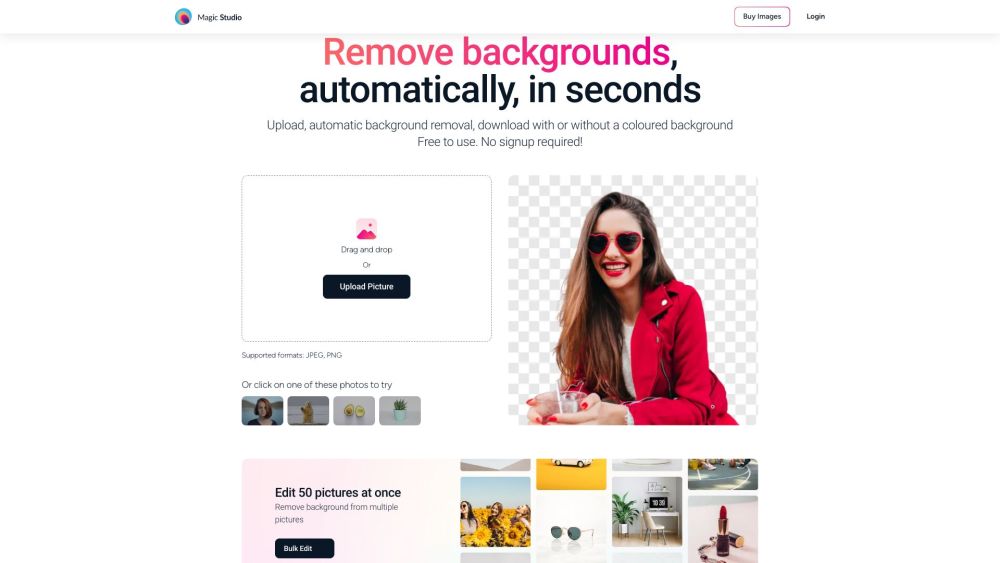
What is Watermark Remover AI: Effortless Image Watermark Removal?
Watermark Remover AI is an advanced AI tool that allows you to effortlessly remove watermarks from images. With its powerful AI technology, you can easily get rid of unwanted watermarks and enhance the visual appeal of your images.
How to use Watermark Remover AI: Remove watermarks effortlessly with advanced AI tool?
1. Start by uploading your image in popular formats such as JPG, JPEG, PNG, HEIC, WEBP, or TIFF. You can do this by either dragging and dropping the image or clicking to select it.
2. Once uploaded, Watermark Remover AI will automatically select the subject and remove the background. If needed, you can refine the selection using AI-assisted selection techniques.
3. After you are satisfied with the result, simply click the download button to save the edited image in the appropriate format.