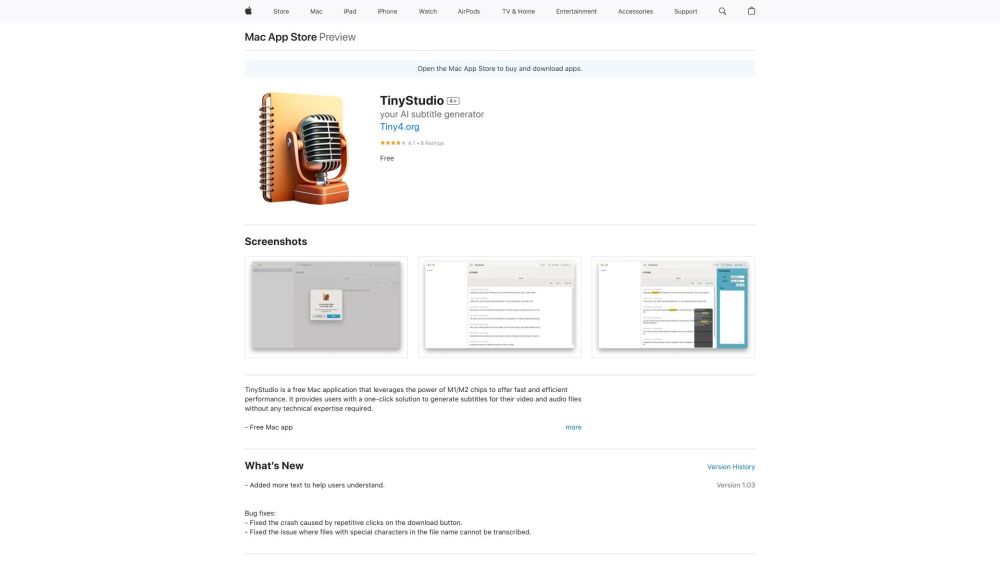FAQ from TinyStudio
What is TinyStudio?
TinyStudio is a free Mac application that harnesses the power of M1/M2 chips to provide fast and efficient performance. It offers a simple one-click solution for generating subtitles for video and audio files, even for users with no technical expertise.
How to use TinyStudio?
Using TinyStudio is incredibly straightforward. Start by downloading and installing the application on your Mac. Then, open the application and choose the video or audio file you wish to generate subtitles for. Finally, click the 'Generate Subtitles' button, and TinyStudio will automatically produce accurate subtitles for your file.
Can TinyStudio generate subtitles for multiple languages?
Absolutely! TinyStudio supports the generation of subtitles in multiple languages. Simply select your desired language before clicking the 'Generate Subtitles' button.
Is TinyStudio compatible with older Mac models?
No, TinyStudio is specifically designed to leverage the power of the latest M1/M2 chips and may not function as intended on older Mac models.
Can I edit the generated subtitles?
Yes, TinyStudio offers a built-in subtitle editor that allows you to make any necessary edits to the generated subtitles.
Does TinyStudio support batch processing?
Absolutely! TinyStudio supports batch processing, enabling you to generate subtitles for multiple video or audio files simultaneously.
Is TinyStudio available for other platforms?
Currently, TinyStudio is exclusively available for Mac devices.