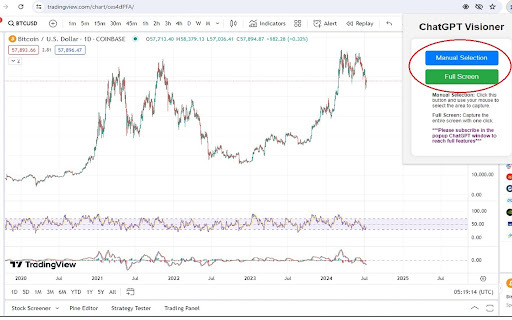
What is ChatGPT Visioner ai chrome extension?
ChatGPT Visioner is an intelligent Chrome extension designed to enhance your interaction with ChatGPT by enabling visual input through screenshots. It allows users to capture any part of a webpage, extract text and context from images, and leverage AI-powered analysis to generate precise, prompt-based responses directly within the browser.
How to use ChatGPT Visioner ai chrome extension?
Start by installing the ChatGPT Visioner extension from the Chrome Web Store. Once added, click the icon on any webpage to take a full-page or custom-area screenshot. After capturing the image, enter your query or instruction, and let the tool send the visual data to ChatGPT for deep analysis. You'll receive contextual insights in seconds—ideal for research, decision-making, or content creation.